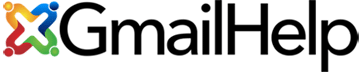Signing into more than one Gmail account is easy…
Just follow these steps using your web browser.
- Navigate to Google.com.
- Click on the Sign In button to the top right. If you don’t see a Sign In button, you’re already logged in.
- Click your Google+ profile photo or icon, or email address at the top right corner of the page.
- Click Add account from the drop down menu.
- Enter the Gmail email address and password for another account you want to sign into, and click Sign in.
To switch between accounts, we recommend that you open a new tab in your browser. So in one tab, you are looking at Gmail account #1 for example. In another tab, switch using the method above so that you’re looking at Gmail account #2. Then create a new tab (hopefully Google is your default homepage when opening a new tab) and slide this new tab in between your two other open tabs which are your email accounts. This third tab creates a separator between both Gmail account tabs. The last thing you want is to get confused and send someone an email from the wrong email address. Having multiple browser tabs logged into multiple Gmail accounts next to each other, is not a good idea.
We hope this helps. If so, leave us a comment below and let us know what you think.