Changing the reply-to address Gmail or Google Apps is easy but there are some things you should know when setting up this feature.
To begin, first sign in to the Gmail account from which you want to change the reply-to email address. This is usually your primary email address, the Gmail account you wish to change the reply-to email address from.
- Click on the gear at the top right of your Gmail or Google Apps account

- Click on the Accounts or Accounts and Import tab
- In the section titled Send Mail As, click on Add another email address you own
- A popup should appear. Enter your full name and the email address you wish to send mail as
- Leave Treat as an alias selected and click Next Step
- On the next screen change the SMTP server to: smtp.gmail.com
- The Username should be the full email address of the reply -to address you wish to use (someone@domain.com)
- Leave everything else as default and click Add Account
Google will then send an email to the email address you wish to send mail as. It’s important that you intercept that email and click on the verification link with that email. This is Google’s way of verifying that it’s ok to send mail from the account you wish to send mail as.
Once you’ve clicked on the verification link within the email, click back to your Inbox from the Gmail account you wish to change the reply-to email address from. The last step is to configure how you want Google to use the “Send mail as” feature. By default, Google will automatically reply based on what email address was used.
The two options available under the When replying to a message section are:
- Reply from the same address the message was sent to (default) OR
- Always reply from default address (currently youremail@gmail.com)
These two options are pretty much self explanatory.
We hope this helps you in choosing a different reply address when using Gmail or Google Apps for Work.
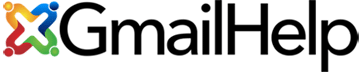
Doug Smith says
Thanks so much for this info!! I just spent the last 2 hours trying to find an answer. The problem I was having is that the default smtp server was smtp.my-domain.com and not smtp.gmail.com. Once I changed the smtp server to smtp.gmail.com, I stopped getting errors. I’m forwarding emails from a Google Apps account to my personal Gmail account but want to reply as someone@my-domain.com. What you should mention is that you should first setup email forwarding.
admin says
You’re welcome Doug. The reason Google shows the smtp server as smtp.yourdomain.com is because it doesn’t know that you’re using a Gmail or Google Apps for Work email account. Also, you don’t need to have email forwarding setup to use the Send Mail As feature. I’m glad we could help.