How do I sort my email using Gmail or Google Workspace to show unread messages first?
How do I find an email between certain dates using Gmail or Google Workspace?
How do I find emails using Gmail or Google Workspace which only have attachments?
The answer to sorting or finding your email using Gmail or Google Workspace (formally known as Google Google Workspace) is pretty simple, if you know a few tricks. For example to display emails which have not yet been read, simply click into your search field within your email account and type: is:unread
This will display all unread emails.
Let’s assume that you’ve created a Label called New Customers and you want to display all unread emails which have that label assigned. If that were the case you simply search for: label:new-customers is:unread
Get the idea? In fact Google gives Gmail and Google Workspace users a variety of ways to sort and to find emails. Below is a table of some of the Advanced Gmail Search Options available to you.
| Operator | Definition | Examples |
|---|---|---|
| from: | Used to specify the sender | Example: from:john Meaning: Messages from John |
| to: | Used to specify a recipient | Example: to:michael Meaning: All messages that were sent to Michael (by you or someone else) |
| subject: | Search for words in the subject line | Example: subject:dinner Meaning: Messages that have the word "dinner" in the subject |
| OR | Search for messages matching term A or term B *OR must be in all caps | Example: from:john OR from:michael Meaning: Messages from John or from Michael |
| - (hyphen) | Used to exclude messages from your search | Example: dinner -movie Meaning: Messages that contain the word "dinner" but do not contain the word "movie" |
| label: | Search for messages by label | Example: from:john label:friends Meaning: Messages from John that have the label "friends" Example: from:michael label:my-family |
| has:attachment | Search for messages with an attachment | Example: from:john has:attachment Meaning: Messages from John that have an attachment |
| list: | Search for messages on mailing lists | Example: list:admin@gmailhelp.com Meaning: Messages with the words admin@gmailhelp.com in the headers, sent to or from this list |
| filename: | Search for an attachment by name or type | Example: filename:englishhomework.txt Meaning: Messages with an attachment named "englishhomework.txt" Example: label:work filename:pdf |
| " " (quotes) | Used to search for an exact phrase (Capitalization or case sensitivity is ignored) | Example: "i'm feeling lucky" Example: subject:"dinner and a movie" |
| ( ) | Used to group words Used to specify terms that shouldn't be excluded | Example: from:john (dinner OR movie) Example: subject:(dinner movie) |
| in:anywhere | Search for messages anywhere in Gmail regardless of the Label *Messages in Spam and Trash are excluded from searches by default | Example: in:anywhere movie Meaning: Messages in All Mail, Spam, and Trash that contain the word "movie" |
| in:inbox in:trash in:spam | Search for messages in Inbox, Trash, or Spam | Example: in:trash from:john Meaning: Messages from John that are in Trash |
| is:important label:important | Search within messages that Priority Inbox considers important. | Example: is:important from:michele Meaning: Messages from Michele that were marked as important by Priority Inbox |
| is:starred is:unread is:read | Search for messages that are starred, unread, or read | Example: is:read is:starred from:Chelise Meaning: Messages from Chelise that have been read and are marked with a star |
| has:yellow-star has:red-star has:orange-star has:green-star has:blue-star has:purple-star has:red-bang has:orange-guillemet has:yellow-bang has:green-check has:blue-info has:purple-question | Search for messages with a particular star | Example: has:purple-star from:jeff Meaning: Messages from Jeff that are marked with a purple star |
| cc: bcc: | Used to specify recipients in the cc: or bcc: fields* *Search on bcc: cannot retrieve messages on which you were blind carbon copied | Example: cc:david Meaning: Messages that were cc-ed to David |
| after: before: older: newer: | Search for messages sent or received during a certain period of time (using the date format yyyy/mm/dd) | Example: after:2014/09/24 before:2014/09/26 Meaning: Messages sent between September 24, 2014 and September 26, 2014.* *More precisely: Messages sent after 12:00 AM (or 00:00) April 16, 2004 and before April 18, 2004. |
| older_than newer_than | Similar to older and newer, but allows relative dates using d, m, and y for day, month, and year | Example: newer_than:2d Meaning: Finds messages sent within the last two days. |
| is:chat | Search for chat messages | Example: is:chat dolphin Meaning: Any chat message including the word "dolphin." |
| deliveredto: | Search for messages within a particular email address in the Delivered-To line of the message header | Example: deliveredto:username@gmail.com Meaning: Any message with username@gmail.com in the Delivered-To: field of the message header (which can help you find messages forwarded from another account or ones sent to an alias). |
| circle: | Search for messages that were sent from someone who you added to a particular Google+ circle | Example: circle:friends Meaning: Any message that was sent by a person in your "Friends" circle. Examples: circle:"soccer friends (team blue)" or circle:"my \"fab four\"" Notes: For circle names that include a space, parentheses, curly brackets, or vertical bar, add quotes around the name. For names that include quotes, add a back slash immediately before the quotes. |
| has:circle | Search for all messages that were sent from someone who you added to your Google+ circles | Example: has:circle Meaning: Any message that was sent by a person in any of your circles. |
| category: | Search for messages within a category | Example: category:updates Meaning: All messages in the Updates category. Example: category:social Mindy Meaning: Messages in the Social category that include "Mindy." |
| size: | Search for messages larger than the specified size in bytes | Example: size:1000000 Meaning: All messages larger than 1MB (1,000,000 bytes) in size. |
| larger: smaller: | Similar to size: but allows abbreviations for numbers | Example: larger:10M Meaning: All messages of at least 10M bytes (10,000,000 bytes) in size. |
| + (plus sign) | Match the search term exactly | Example: +unicorn Meaning: Finds messages containing "unicorn" but not "unicorns" or "unciorn" |
| rfc811msgid: | Find a message by the message-id header | Example: rfc811msgid:someone@gmailhelp.com Meaning: Locates the exact message with the specified SMTP message-id. |
| has:userlabels has:nouserlabels | Search for messages that have and have not had labels that you created applied to them. NOTE: Gmail applies labels to individual messages, not to conversation threads. | Example: has:nouserlabels Meaning: Finds all messages without any of your own labels (excludes automatic labels like inbox, spam, and trash). Since Gmail applies labels to individual messages, you might see results that appear to have labels; in this case, another message in the same conversation thread has had a label applied to it. |
Have fun and let us know which of these operators or commands you like best!
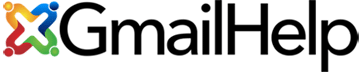

Greg B says
I’ve always wondered how to search for unread emails. This list is fantastic – many thanks!!!
Chris Beauchamp says
The question was how to sort, you replied how to search. Why do you stubbornly refuse to develop a sort function? Thanks.
admin says
Hi Chris,
Our apologies if you think we dodged the question of sorting but by using the many search features available to you, it actually makes sorting a moot point. While I agree it would be nice to have a pull down to sort by unread by date, or oldest first, I believe that the Google thought process is why sort when you can just find just as easily. Keep your feedback coming as Google is always listening to enhance their services. Thanks for the feedback.
Paul M says
A very useful list so thanks for that however, the Google thought process doesn’t appear to take account of all the target user groups such as my parents (70+) who are certainly not silly but would never understand this type of “open” search method. A bit like the Microsoft file search keywords! This means I have to keep logging in on their behalf and doing housekeeping.
alyson says
i understand your search options but it sure would be handy to delete many emails if we could sort by name…we get so many crazy emails that it is impossible to stay ahead of clearing the inbox. The ability to sort by name, size or last modified date would make clearing emails so much easier!
Please consider!
kris says
Every other email provider will let you sort by the senders name, why hasn’t google figured this out?
Rchard K says
I agree that being able to sort by “From” or “Subject” would greatly aid deletion of unwanted emails and moving of wanted emails to other folders. I do not understand why Google is so adamantly refusing to provide such a basic function that essentially all other email applications include.
PM3 says
There seems to be a persistent reluctance to develop this feature for gmail, despite ongoing frustration and feedback from users. The admin response seems to be various forms of “but you just don’t understand search”. Rest assured, I understand search. I use it regularly. But I find it very frustrating to have to construct a multi-tiered boolean query, with multiple limiters and field values to be able to filter out the material that I want IN CONTEXT. Usually, it take two or three tries, and then it is often still a matter of scroll and hope.
Please Google, the users who are requesting this are not stupid, or stubborn. They are simply expressing (repeatedly) a use-case that is not addressed by your current product. A significant portion of your users would find your product more effective and efficient if this was an option.
Please consider putting sort on your development path.
Max says
I agree with PM3. I want to be able to sort all my emails, Inbox, Sent, Trash, etc. by To/Sent name and I don’t want to have to do “Search” for each name.
Mary says
I have read there is no “sort” option for Gmail. With thousands of emails, sorting is the most efficient and effective way to find and delete emails. It is impossible to “search” for every combination of email address, whereas sorting would be quick and easy.
I tried searching for a* (meaning all emails that start with letter a) and this was not successful. Is there a way to search for all emails that starts with a specific letter?
Thank you.
admin says
Hi Mary,
Unfortunately there is no way currently to search for a word within an email that starts with a specific letter. To be honest, I can’t imagine that too many people would need to perform that type of search. If you wanted to find a contact that starts with a particular letter, then simply composing an email and pressing the letter A in the recipient field would popup a list of your contacts whose name begin with that letter.