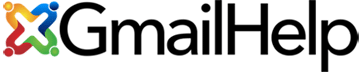How do I sign in to Gmail?
Signing in to your Gmail or Google account is easy but the answer to signing in to a Gmail depends on how you’re trying to sign in to Gmail.
- Are you trying to sign in to your Gmail account via a phone or tablet?
- Are you trying to sign in to Gmail using your web browser on your computer?
This article will show you how to sign in to your Gmail or Google account and what to know about each method.
First start by determining how you will be signing in to your Gmail account. Are you using your computer or your mobile device such as a phone or tablet to sign into your Gmail account?
There are certain things you can only do with your Gmail account using your a computer, that you cannot do using a mobile device. Changing the password for your Gmail account is one of them.
Signing Into Gmail Using Your Computer
If using your computer, you’ll need to visit Google.com before you can sign in to your Gmail Google account.
Once you’re at Google’s home page, look to the top right and you should see a blue Sign In button.
If you’ don’t see a blue sign in button, then you’re already signed into an existing Gmail or G Suite Google account. Focus your attention to the top right of Google’s homepage and there should be a circle with either a letter or a photo. By clicking on this circle you’ll reveal the email address of the Google account you’re already signed in to. If that’s the wrong Google account, then simply click the Sign Out button or the Add Account button.
Google will then prompt you to sign in to Gmail by asking you for your Gmail email address first then to continue. This is part of Google’s new Gmail sign in process. The next step is to type in the password for the Gmail email account you’re trying to sign in to.
One of the beautiful things about Gmail is that you can be logged into ore than one Gmail or G Suite Google account at the same time. For more information read our article titled How to Sign Into Multiple Gmail Accounts.
Once you are signed into your Gmail account, you might see a screen asking to verify your cell phone number with Google. It’s always advised to verify your cell phone number with Google in the event you can’t sign into your Gmail account. Google will use this phone number as a way to verify you and provide access should you ever forget your Gmail password.
Once you’re Gmail sign in process is complete, you should make sure that your Gmail account is secure. Please be sure to read this article and watch our video on How to Setup 2-Step Verification.
Signing Into Gmail Using Your Phone or iPad
If you’re trying to sign into your Gmail account from a mobile device such as a phone or tablet, then please follow these simple Gmail sign in steps…
Always login from a computer to first verify that you indeed have the correct Gmail email address and Gmail password before trying to sign into your Gmail account using your phone or tablet.
Once you’ve successfully past the Gmail sign in process on your computer, you’ll need to decide how you want to access your Gmail account from your mobile device. If you rarely need to sign in to your Gmail account from your phone, then consider using the web browser on your mobile device instead of using the Gmail App which are available for both Android and Apple devices.
To do so, simply open your mobile device’s web browser, then navigate to Google.com just as you would using your computer’s browser. Once you’re as Google’s home page, start the Gmail sign in process as we described above.
If you wish to use the Gmail App, then simply make sure you have the Gmail App installed and click on the Gmail App to open it. The Gmail app will walk you through the Gmail sign up process. It’s important to note that often the biggest reason Gmail users can’t log into a Gmail account, is because they are not using the correct password for their Gmail Google account.
Trying to sign in to Gmail with too many failed attempts could invoke a Gmail security protocol making it difficult to sign back in to a Gmail account. That’s why we always recommend first using a computer to go through the Gmail sign in process first.
If you can’t sign in to your Gmail account, then consider using our One-On-One Gmail Help Support Service.