We’ve all used a CAPTCHA but few understand it or know what they do. CAPTACHA is the acronym for “Completely Automated Public Turing test to tell Computers and Humans Apart.”
In a nut shell CAPTCHAs are those weird looking characters that we’re forced to type in when trying to get to the next step of a form. It’s a clever way of ensuring that the person filling out the form is an actual human and not a computer or “bot”. Google as do many other companies, rely on CAPTCHAs to add an added measure of security.
A not so common problem can occur when trying to access your G Suite email account with Outlook, Apple Mail or similar email client using POP or IMAP. When a user makes too many unsuccessful attempts to access an email account using POP or IMAP, Google may consider the account as being attacked or about to be compromised.
When this happens, G Suite and Gmail users may not be able to send mail using their email client. To fix the problem, Google suggests “Unlocking the CAPTCHA.”
To begin, make sure you are already signed into your Google account in one tab. Next open a new tab within your web browser, preferably Google Chrome then click on the link below then continue reading this article.
https://accounts.google.com/b/0/UnlockCaptcha
Depending on whether or not you have invoked Google’s 2-Step Verification, you might see this message:
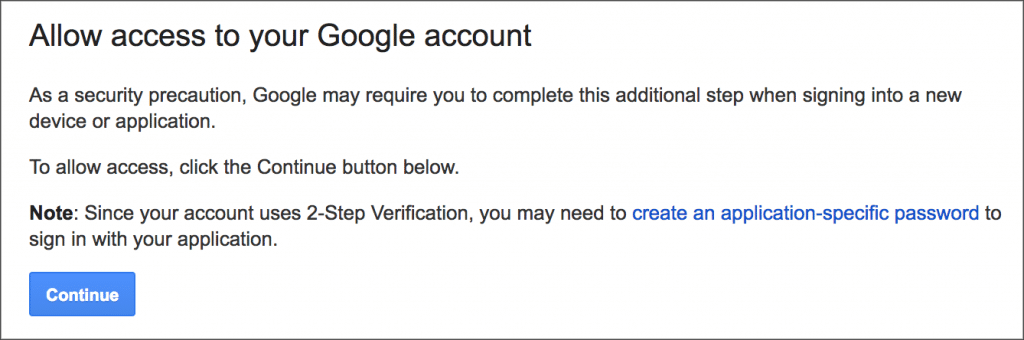
If you do have 2-Step Verification enabled, then please watch this video which covers how to create an application specific password.
If you don’t have 2-Step Verification enabled (big mistake), then the screen you should see looks like this:
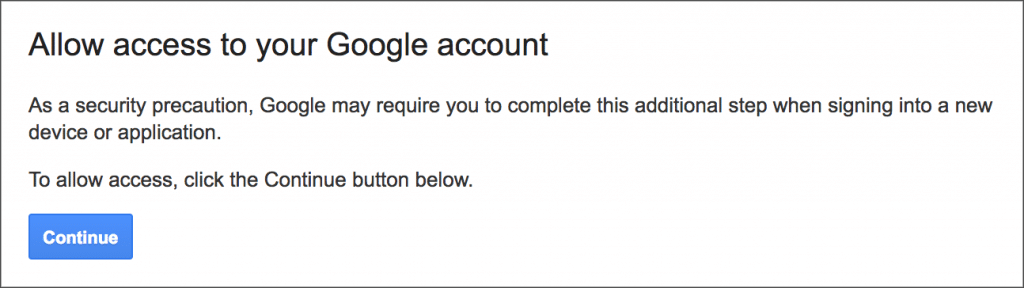
To unlock the CAPTCHA you simply click the Continue button at which point you should see this:

At this point you’re done and you’ve Unlocked the CAPTCHA for your Google account. The message you see is now asking you to retry the application you’re having an issue with.
It usually takes Google several minutes for the email account to start working as normal. It’s important to note that just because you’ve unlocked the CAPTCHA once for a particular Google account, that’s not to say that the same problem may not occur again.
To avoid issues which may cause Google to be concerned about an account, try not to connect using Outlook, Apple Mail or other email client from too many IP addresses within a short period of time. Jumping from one Hotspot to another or cruising the neighborhood to find an open wireless connection to check your email, are just some of the reasons which can cause a problem. Increasing the “timeout” setting within your Outlook advanced settings for a particular email account may help as well.
The best solution however is to stop using Outlook, Apple Mail or any other email client completely and instead, simply use your web browser to access your email. Remember, your web based email will run circles around any email client and you’ll be using email the way Google intended. If you haven’t done so already, we suggest watching our video on understanding the difference between POP and IMAP.
If you have yet to enable 2-Step Verification, then please go watch this in depth video on how to enable Google’s 2-Step Verification. Using 2-Step Verification is the best way yet to protect someone from hacking into your Google account.
Remember to bookmark this page or Google’s Unlock CAPTCHA page in the event you ever need to Unlock your Google CAPTCHA.
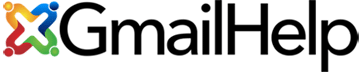
Gwen says
This is ridiculous!! What changed in Google that all of a sudden it cares that I’m using Outlook?? I really want to know what Google changed. It use to work flawlessly, now every morning I have to unlock Captcha to receive my email in outlook. I read how to do it and the article stating Outlook is a thing of the past. BUT TELL ME WHAT GOOGLE CHANGED and WHY!!!
admin says
Having to unlock your CAPTCHA every morning means that something else is wrong. First I’d make sure that no one is hacking into your web based email account. You can check by clicking on the Details link and verifying the IP address you most commonly use to see if you see another IP which you don’t recognize. Without fail I’d also change my password just to be sure. I’m glad you’re able to at least get outlook to work. Other than that, it may be an anomaly in which case, I’d upgrade my account to a Premium Google Apps account which will give you phone support. Good luck.
internet strani says
Thanks for this one, very helpful. I am using Mozilla Thunderbird and have the same problems! I simply cant afford to use web based mail. I have many accounts so I have to manage them with mail client. I dont imagine loging into 5 accounts from browser, not gonna happen!
The other this is, this Google CAPTCHA is really hard to read! Sometimes is almost like playing a game where my 3rd guess fits. Disaster, and so not user friendly!
Arindrajit Das says
Thanks.. Very helpful Article.
Michelle Greere says
Too cool! Thank you for writing this!! I’m a Starbucks Queen and constantly on the road moving from one hotel to another from hotspot to hotspot. I had an issue where I could no longer send emails and this fixed my problem. After unlocking my Captcha (weird name) everything has been working fine.
Cheers!